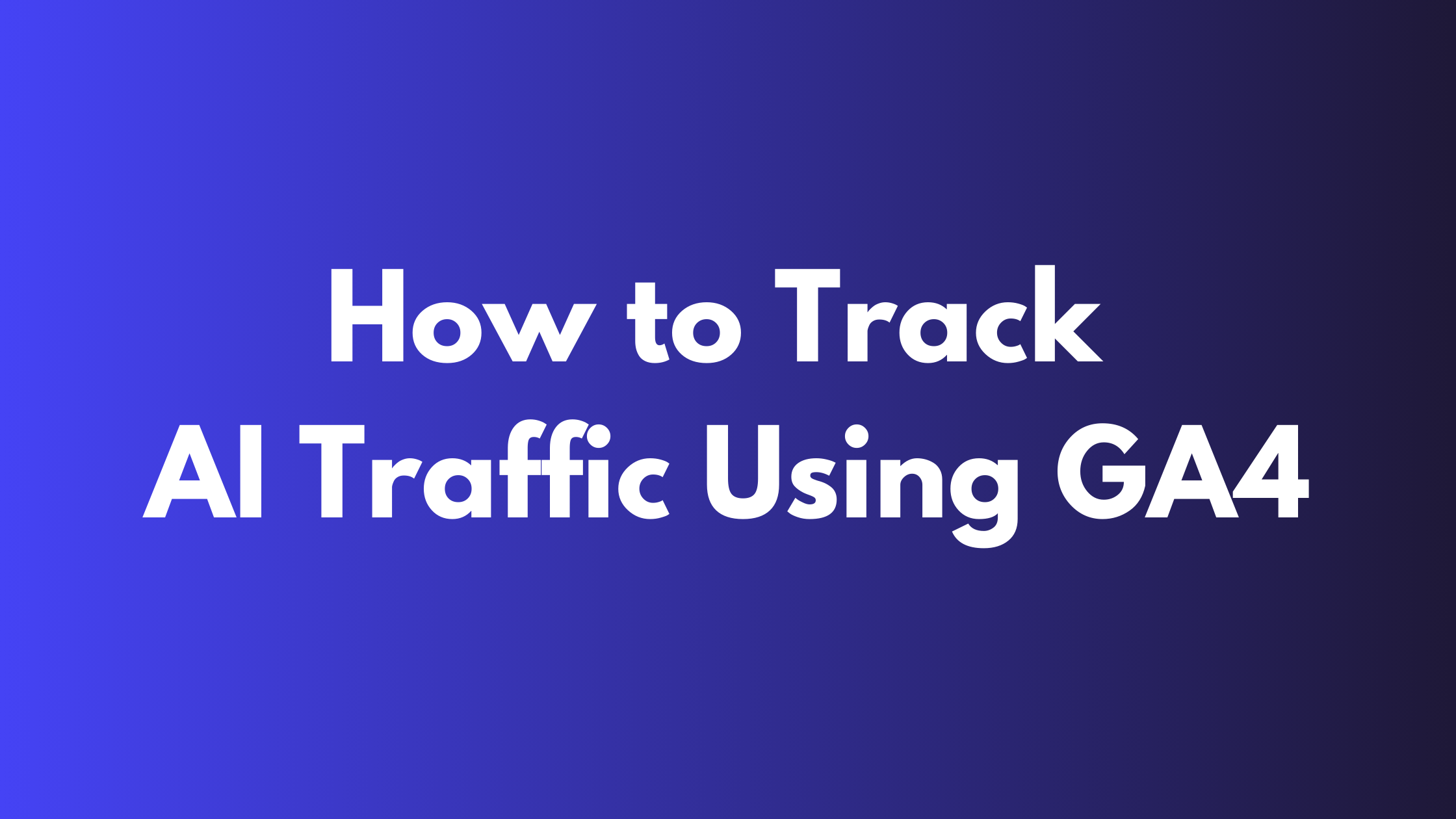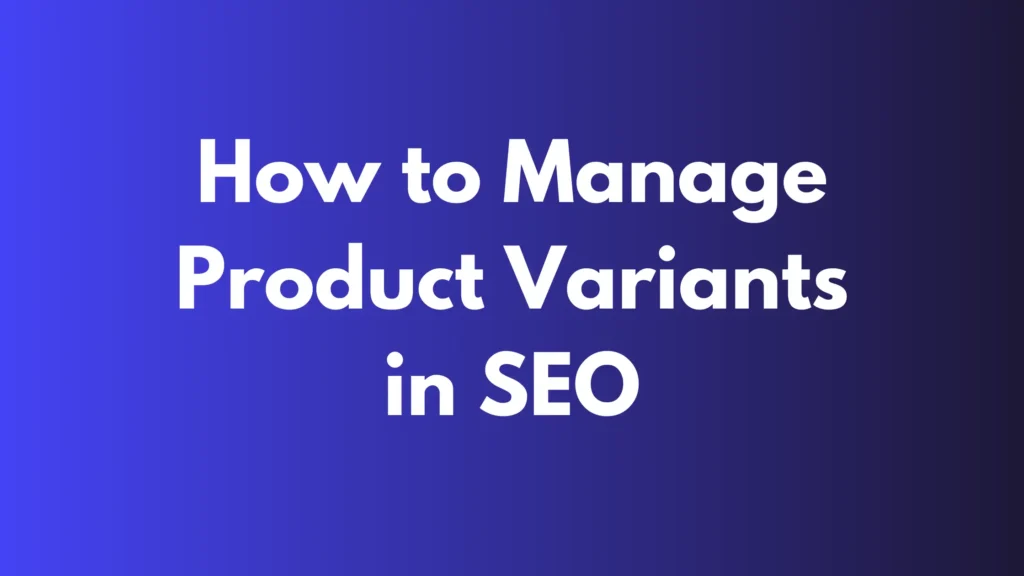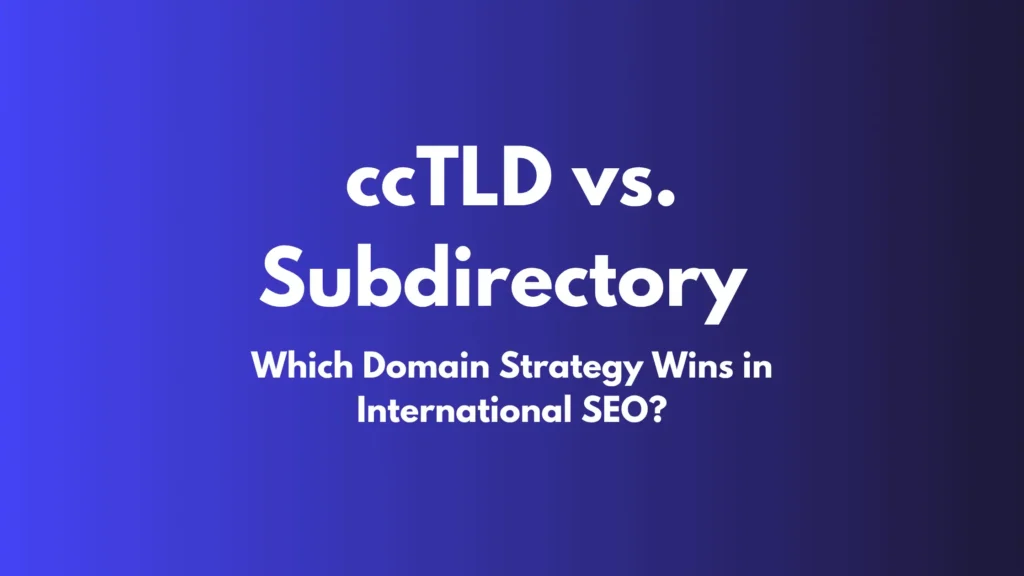As AI platforms become one of the prominent website traffic sources, tracking their impact effectively is crucial. Google Analytics 4 (GA4) allows the creation of a custom channel group for AI traffic, enabling better insights into this growing traffic source.
This guide will show you how to create an AI Traffic Channel Group in GA4, including an advanced tracking setup to capture traffic from multiple AI-related sources.
Why Is Tracking AI Traffic Important?
AI-referred traffic is typically categorized under the generic “referral” channel in GA4. This grouping can make it difficult to recognize the impact AI platforms have on driving traffic to your site. By creating a custom AI traffic channel, you can:
- Identify AI traffic for better analysis.
- Improve reporting with detailed metrics.
- Apply this categorization to past data.
Step-by-Step Guide to Setting Up AI Traffic in GA4
1. Access the Channel Group Settings
- Go to GA4 Admin > Data Settings > Channel Groups.

2. Create a New Channel Group
- Click the three-dot menu next to the default channel group.
- Select “Copy to create new” to duplicate the default group.
- Rename the new channel group to something like “Custom AI Traffic Channels.”

3. Add a New AI Traffic Channel
- Click the “Add New Channel” button.
- Name the new channel “AI Traffic.”
4. Configure the AI Traffic Rules
Basic Regex Condition
If you’re starting with a simple setup, use this “Matches Regex” pattern in the “Source ” field:
^.*ai|.*\.openai.*|.*copilot.*|.*chatgpt.*|.*gemini.*$
Advanced Regex Condition
For comprehensive tracking of multiple AI sources, use the following regex:
^(.*ai|.*\.openai.*|.*copilot.*|.*chatgpt.*|.*gemini.*|bard\.google\.com|turing\.com|ask\.openai\.com|heygen\.com|chatbots\.org|neural\.love|socratic\.org|brainly\.com|ai\.google\.com|dialogflow\.com|deepmind\.com|elbot\.com|testgpt\.com|gpt-3\.com)$
This regex covers a broader range of AI tools and platforms.
Click on the ‘Save Channel’ button.
5. Reorder Channels
- Click “Reorder” and drag the AI Traffic channel above the “Referral” channel.
- This ensures AI traffic is classified correctly before being categorized as general referral traffic.
6. Save the Channel Group
- Click the “Save Group” button to finalize your changes.
How to View AI Traffic in Reports
1. Navigate to Traffic Reports
2. Change the Primary Dimension
- Open Reports > Acquisition > Traffic Acquisition.
- In the data table, switch the primary dimension to the new channel group you created.

3. Filter AI Traffic
- Use the search box to type “AI Traffic” and press Enter to focus on the AI Traffic channel.
4. Add Secondary Dimensions
- Include “Session Source/Medium” as a secondary dimension to see detailed AI traffic sources.

Start tracking your AI data Today.
Tracking AI traffic using GA4 ensures you stay ahead in the digital landscape. By setting up a custom AI Traffic Channel Group and leveraging advanced regex conditions, you can gain valuable insights into how AI platforms contribute to your website’s performance.
Ready to optimize your website? Contact us today for expert SEO services tailored to your business needs!